It’s a nightmare scenario. Your Mac has been playing up for weeks but you’ve been ignoring it, or just haven’t been able to figure out how to fix it, and then it refuses to start up. Why didn’t you make that backup? Is there any way you can get back your lost data from your Mac? Luckily there are apps that can recover your lost photos and damaged files from your failed Mac’s hard drive.
There are a few techniques you can try first though, as you’ll see in our How to recover data from a damaged Mac article, plus we’d also recommend adopting a regular backup routine going forward, so you’ll avoid these kind of situations again. For more tips on this, take a look at The best backup software for Mac and How to use Time Machine to back up a Mac.
If these tips prove to be of no avail, there are apps that can rescue your files from a deleted, corrupted or crashed drive. Data recovery apps, like the ones we have reviewed below, work in a similar way: if the directory indicating where files were originally stored is salvageable, recovering the files is relatively easy. If that isn’t the case, the software will scan the data for familiar patterns that would denote a file type. Once it finds a file type, there’s a good chance that there will be data in that file.
But expect it to be a time-consuming process to piece the bits of files back together. With patience, most files that haven’t been overwritten should, in theory, be saveable. Some drives can take days to fully scan, and the higher capacity they are, the longer the process. But if it’s irreplaceable photos that are lost, you can afford to wait.
Unfortunately, this sort of software is pretty much always going to have a high price associated with it before you can recover what you need – but if you’ve lost hundreds of treasured photos or the first 1,000 pages of your novel, then no price is too high, probably. Sometimes you can pay for the software for a month, do what you need to do and then cancel. Sometimes you must subscribe for a year. There are other options that allow you to buy it outright, but pay extra for future updates. Your own circumstance will influence which option is best for you. Additionally, many of these tools offer a trial so you can at least see what you should be able to recover before you spend your money.
Whether you’re a casual user scrambling to recover your lost files, or a full-time tech shop doing everything it can to retrieve a client’s most critical documents from a dying hard drive, these are the data recovery apps that get our recommendation.
PROMOTION
Data recovery software for Mac – EaseUS
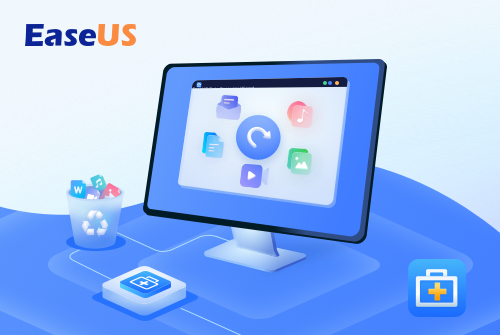
Recover lost data in 3 simple steps: automated scan, preview, and one-click recovery. Cover any file format and deal with data loss issues. Undelete files from the Mac-based hard drive, fusion drive, SSD, USB drive, memory card, digital camera, and more. Macworld recommended, and a great choice for both Mac and Windows users.
Now 25% OFF Exclusive Code: MACWORLD25
Windows data recovery still available. Learn More>
Best data recovery software for Mac
Here’s our pick of the best data recovery apps for Mac.
Data Rescue, Prosoft Engineering
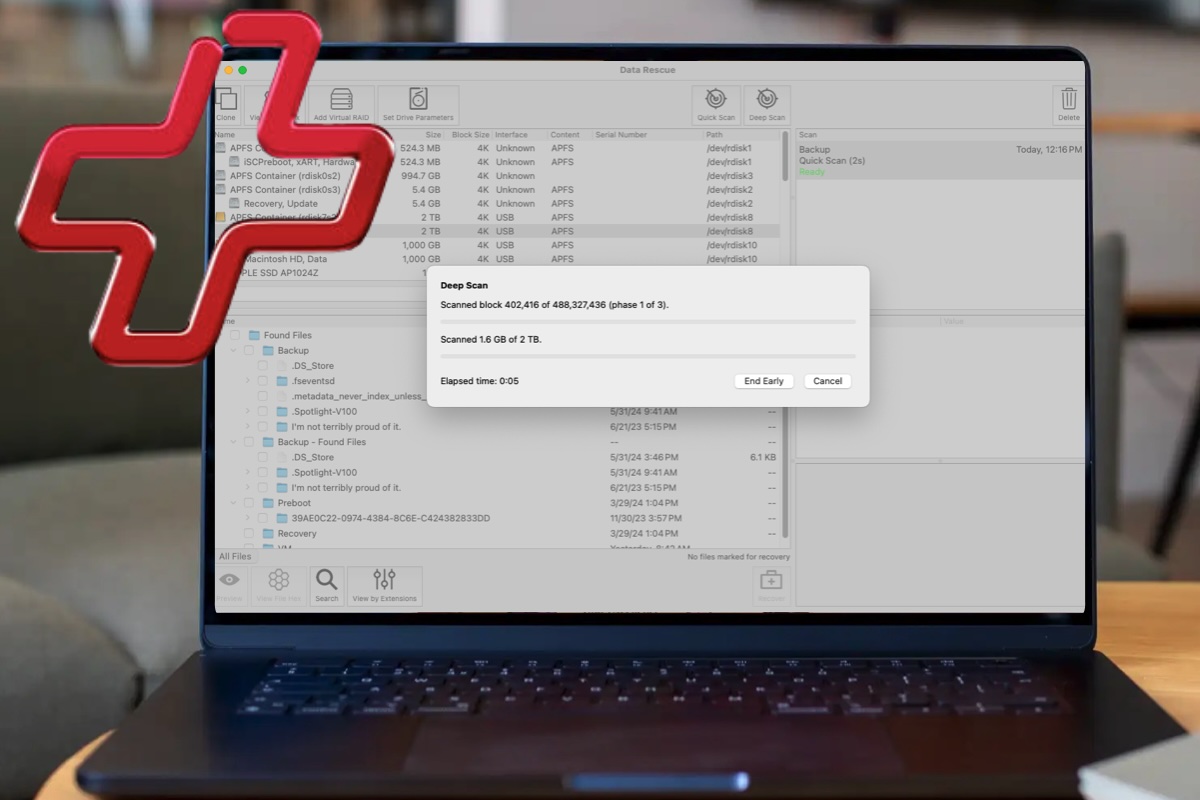
Pros
- Excellent toolset and recovery system
- Helpful Scan Management system to manage and continue up to 15 scans
Cons
- High subscription-based price
- In July 2024 the software’s last update was in 2023
- Inadequate tech support
- No means of creating a macOS Sonoma recovery drive (as of July 2024)
Data Rescue, currently version 6.0.8, offers some excellent drive management and data recovery features, albeit at a steep price for occasional users.
The software supports older versions of macOS and requires macOS 10.12 (Sierra) or later. Users can download the software and assign full drive access, with a trial offering up to 1GB of data recovery for free. The company charges $19 per individual for non-licensed data retrieval, $79 for a standard license, and $399/year for a professional license. The hefty fee covers only one Mac or PC. The auto-renew option needs to be turned off via the web-based Prosoft account.
The software has a compelling toolset, including Quick Scan or Deep Scan, view hex tables, secure erase, set drive parameters, manage virtual RAID setup, and work with numbered sectors on drives and allocation blocks. It allows users to work with up to 15 scans, pausing and resuming as needed – handy if you’re several hours into a Deep Scan. The software runs well in the background.
Data Rescue 6 can create clone and recovery drives, handling different data strategies such as Straight, Reverse, Bisect, and Segment. However, it does not offer an option to create a macOS Sonoma recovery drive as of July 2024.
There are other limitations. If the drive is mechanically failing, it’ll be harder for data to be pulled and reconstructed.
Technical tools in Data Rescue 6 offer plenty to work with, but can get you in trouble if you aren’t familiar with them. For example, setting the wrong drive parameters or boot point can require troubleshooting.
Overall, Data Rescue 6 offers excellent tools, but Prosoft should address issues like lack of customer responsiveness, the lengthy time between updates, the high, subscription-based price tag, and a lack of a tutorial system.
Disk Drill Pro, CleverFiles
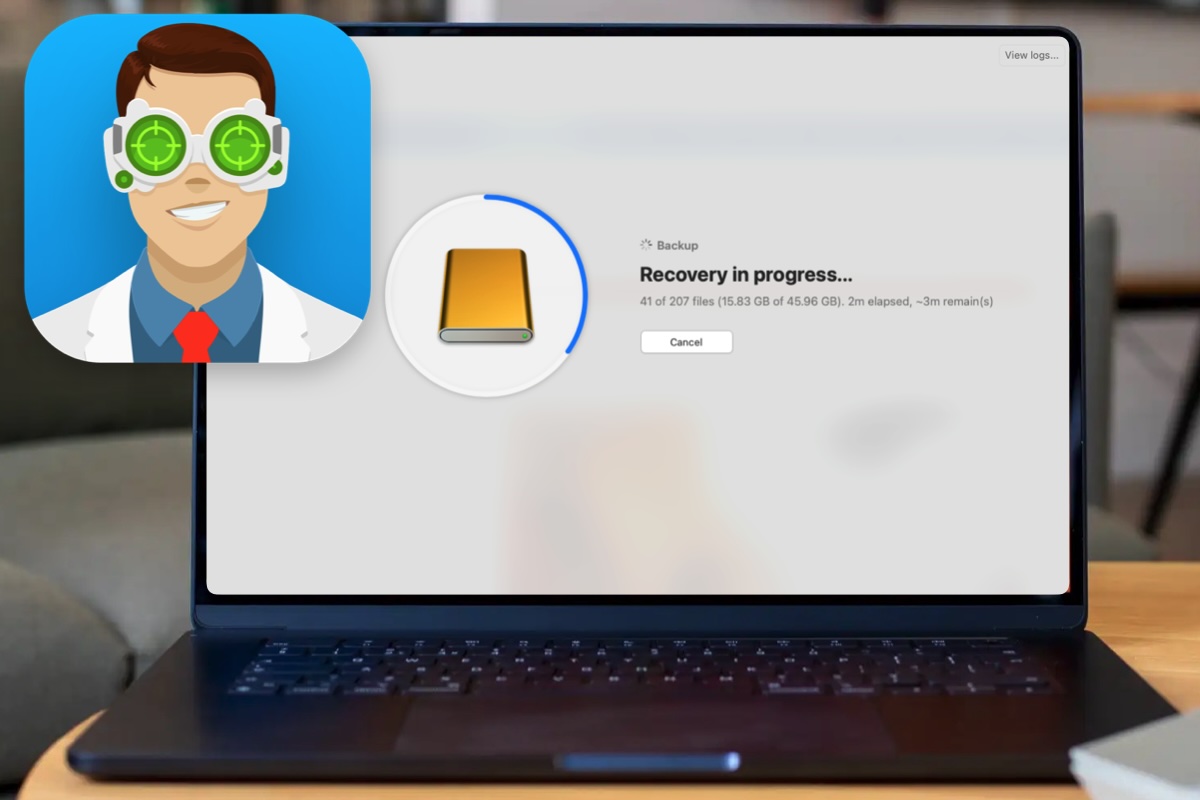
Pros
- Friendly interface, access to helpful YouTube instructional videos
- Good data recovery performance
- Data Shredder utility
Cons
- Occasional crashes
- macOS Installer utility failed to create a viable boot drive after multiple attempts
- Data recovers to multiple folders and can be confusing to locate
Disk Drill Pro from Cleverfiles is designed to recover data and rebuild deleted files on Macs and various other platforms and devices. It works with standard macOS file formats like HFS+, Mac OS Extended, and APFS.
The basic version is available for free and can recover up to 500 megabytes of data. The Pro version retails for $89/£70.89 plus $19/£15.13 for lifetime upgrades and supports one user and up to three simultaneous activations. The Enterprise edition is $499 plus $99/£78.85 for lifetime upgrades and supports 10 users and infinite activations with priority technical support and DFXML forensic data support. Cleverfiles is currently offering a 50% discount from past versions, 20% discount for education, non-profit, and government customers, and a 50% competitive upgrade.
Disk Drill Pro requires macOS 10.15 Catalina or later and offers several new features, including a RAID utility, NAS & Linux via SSH utility, tools for recovering data from iPhones, iPads, and Time Machine volumes, a scan session manager, S.M.A.R.T. monitoring, a macOS boot drive creator, a backup utility, a Clean Up utility to map drive storage, a duplicate file remover, a data shredder, and a free space erasure tool. YouTube-based tutorial videos are available.
Devices can be scanned over a Wi-Fi network, and the S.M.A.R.T. function provides data about drive temperatures, drive condition, and life percentage left. Disk Drill Pro runs the scan in the background and can bypass file permission errors on the data being erased. During our data recovery scans, more than 90% of deleted files were readily recovered.
Disk Drill Pro has some issues, such as the macOS Installer utility failing to produce a bootable volume after multiple tests, the Recent Sessions scan manager only sporadically working, and Disk Drill Pro crashing into the spinning rainbow wheel if a process is interrupted. However, it offers reliable data recovery from a wide variety of devices.
EaseUS Data Recovery Wizard for Mac
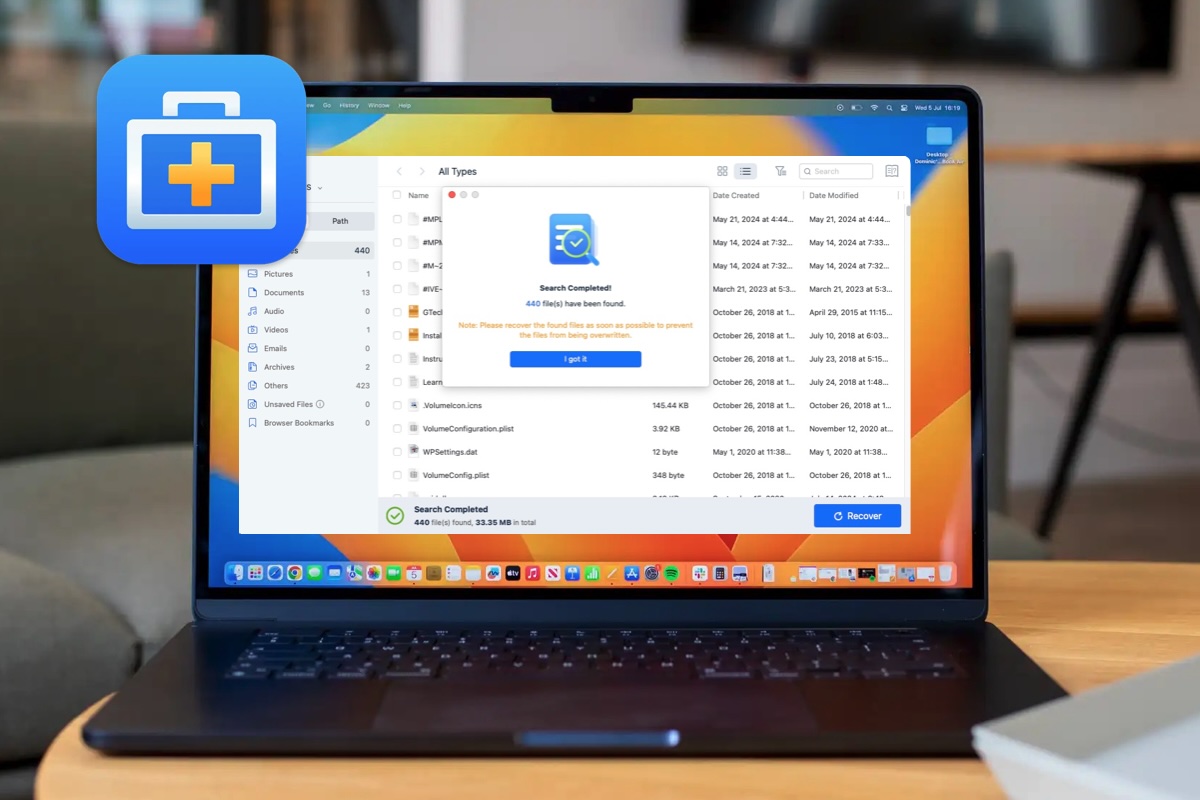
Pros
- Free version (up to 2GB)
- Great data recovery tools and file organization and categorization
- Video Repair tool
Cons
- High price point compared to competitors
- Unbootable Mac module failed to locate and work with drives for recovery testing
- Unable to log into some cloud-based services for data recovery and file storage
EaseUS Data Recovery Wizard for Mac, at version 17.2.0 at the time of our review, is a Mac port of the Windows recovery software.
There is a free version with a 2GB recovered data cap as well as a paid version, which offers additional features such as 1-on-1 remote assistance, is available as a free trial, and requires Mac OS X 10.9 (Mavericks) or later to run. The paid version is available for $89.95/month for one license that covers one Mac, $119.95/year for one license that covers one Mac, or $169.95 for a lifetime upgrade plan with one license that covers one Mac. The monthly and annual license payments auto-renew, so check for this.
The software supports over 1,000 file types and offers specific modules for SD cards, cloud-based recovery, and storage. It supports APFS, HFS+, HFS, XFAT, FAT16, FAT32, exFAT, and NTFS, making it useful for working with drives from Windows and Linux machines.
The core functionalities of data recovery, reconstruction, and organization are its strongest points. A friendly interface guides users in choosing the volume to recover from and designating the target restoration drive or folder. The program organizes recovered and restored data logically into categories such as All Types, Pictures, Documents, Audio, Videos, Emails, Archives, and Others.
The SD Card function is useful, and the iCloud module makes it easy to log into iCloud (requiring Two Factor Authentication). The Video Repair module is enjoyable for exporting cleaner copies of old videos. However, some issues need attention, including the Unbootable Mac module, which has the user shut down their Mac, boot into Recovery Mode, then boot off an external server run by EaseUS. While this is a good idea in theory, the tool went into a continuous loop of being unable to mount my M2 Mac internal and external drives. I allowed this process to run overnight, and when I woke up in the morning, the drives had still not mounted and the tool could not be worked with.
The cloud tool was unable to successfully log into Dropbox for recovery, and the application required an administrator password every time the user launched it. Additionally, the software presented a customer feedback survey every time the user exited the program, which was infuriating.
In conclusion, Data Recovery Wizard for Mac excels at its core functions and presents an attractive means of recovering data from Mac, Windows, and Linux volumes with a nice array of platform and file format support. However, the high price point, Unbootable Mac module failures, constant need for an administrator password, and repeating customer feedback survey window let it down.
Stellar Data Recovery for Mac

Pros
- Free trial (1 GB limit)
- Recovery Premium tier can repair photos and videos
Cons
- No cheaper Standard version for Mac users
Stellar Data Recovery for Mac from Stellar Info Software is another popular option, with a free trial on offer so you can see what it can recover before committing to a purchase. There are limitations though, mainly that the app will only allow you to recover up to 1GB of files. So, if your needs are greater than that you need to look at Stellar Data Recovery Professional for Mac ($99.99/£99.99, currently $89.99/£89.99) which brings the ability to recover files from lost volumes, Time Machine back ups, Encrypted disk drives, and create recovery drives. The bad news is that Windows users have a Standard version to choose which costs less, but this isn’t an option on the Mac.
These are 1-year subscriptions, limited to use on a single Mac, but there is a 30-day money back guarantee, so if it doesn’t do the job you should be able to recover your money (although maybe not your data).
The app supports APFS, HFS+, FAT32, NTFS and ExFAT formats, and has been updated to work with macOS Monterey and M1 and T2 chip enabled Macs.
As you’d expect with this sort of tool, Stellar Data Recovery for Mac can find and restore files that you’ve deleted from the trash bin, data lost through accidental reformatting of disks, and works happily with internal storage or external drives such as USB sticks, SSDs, flash media, SD cards and the like. You can also create bootable USB drives to help recover data from a Mac that has had a serious crash.
One feature that’s available in the Premium tier ($209.99/£209.99, currently $99.99/£99.99) is the ability to repair videos and pictures that have been corrupted. That could be a lifesaver if those files are the ones most precious to you.
Recoverit, Wondershare
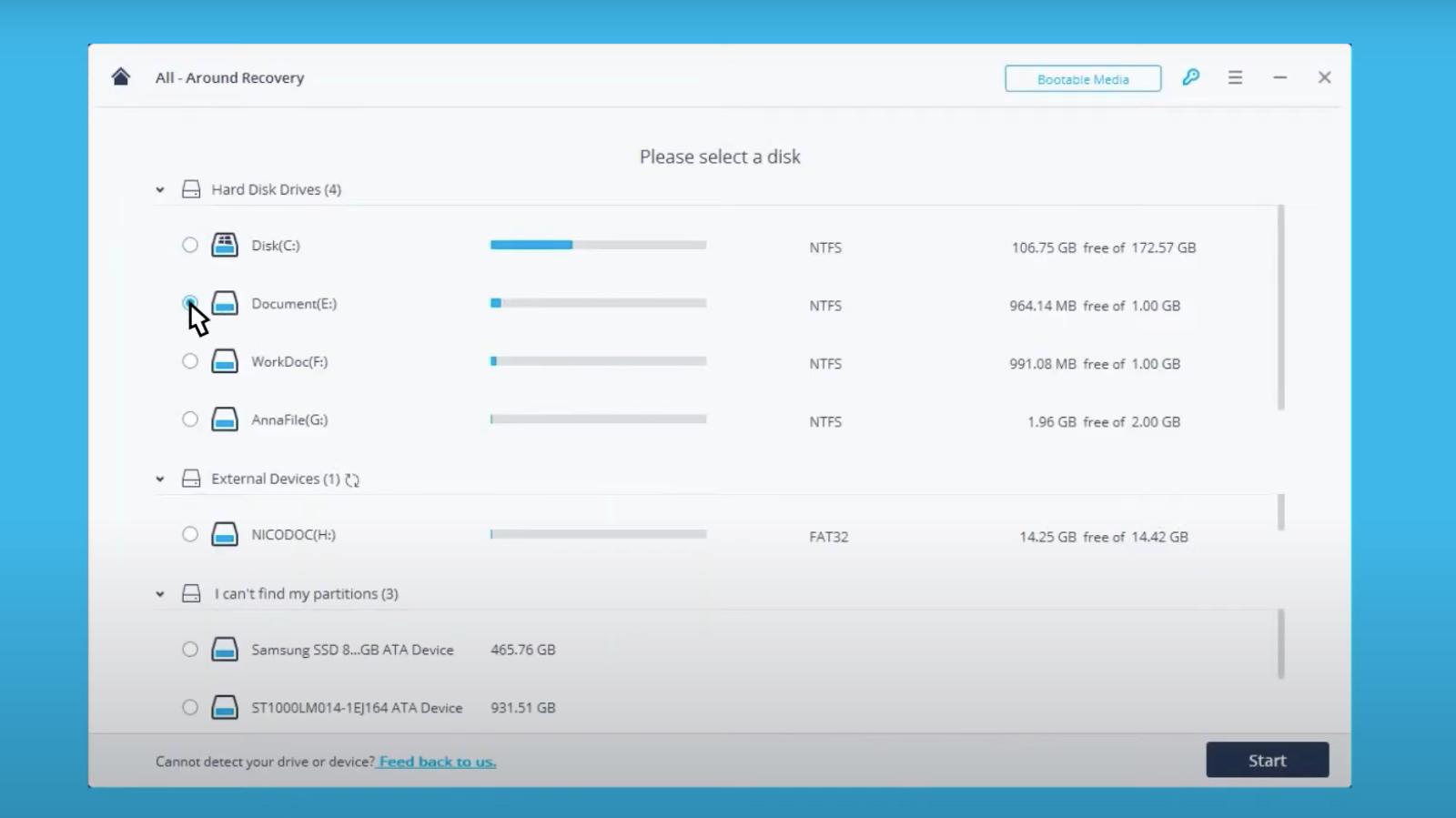
Pros
- Free trial (only 100MB)
Cons
- Free trial is only 100MB
Recoverit by Wondershare is another stalwart in data recovery. Like pretty much all the others in this roundup, there is a free trial version that allows you to test what files it will be able to recover, then you can step up to the paid versions to recover the data as the free trial is limited to 100MB.
The process for this is pretty simple. Scan your system with the software to see what’s available to recover in the form of small thumbnails – if you see a preview of a file you can be certain you will be able able to recover it. Hence the name!
It works with over 1,000 file types and systems, including NTFS, FAT, HFS+, APFS, which should pretty much cover everything from almost any kind of drive or storage media.
There are three packages available, each with different features: Essential includes all that we’ve mentioned above and costs $79.99 (around £60) for a 1-year license on a single Mac. Standard ($99.99/£72) gives you’ll have the ability to create bootable drives so you can access drives on your Mac that have crashed or fail to load up.
Finally, there’s Professional ($139.99/£100) which works on two Macs and adds the Advanced Video Recovery feature that can help fix corrupted or fragmented video files, making them playable and in many cases as good as new. Obviously, if you’ve lost those first baby-steps that you captured on your phone years ago, then this could be very precious indeed.
Recoverit is compatible with macOS Monterey and below, and works with the M1 and T2 Security Chip.
Wondershare claims that Recoverit has a 95% recovery rate for files, which is pretty damn high. So, if your Mac or external storage devices have recently stopped working, it could be well worth downloading this app.
For more advice about accessories and software for your Mac, iPad or iPhone see all our Best Picks.


